Go through the steps:
1. To download Raspberry Pi emulation, use this link.
2. It will open this site :
3. Click on the Download button.
4. you can see it downloading.
5. pen the download folder → unzip the file using the WinRAR.
Download WinRAR :
6.Read the instructions in the README.TXT file.
[ Double clicking or running the file run.bat will start a Raspberry Pi emulation using QEMU.
This only works on computers running Windows.
On running for the first time you will see a configuration screen
The arrow keys take you up and down the list, enter or return selects an item to change
Tab (above Caps Lock key) gets you down to the two options at the bottom so you can finish.
After a few minutes you will see a black screen with the words
"raspberrypi login:"
at the bottom of the screen. Type "pi" and hit enter.
You will be prompted for a password, type "raspberry" and hit enter.
You are now on the Raspbian command line.
If you wish to set a root password, type
"sudo passwd root"
you will have to type in the root password of your choice twice.
From here you can continue to use the command line, but if you would prefer to use a window based desktop,
type "starts"
]
7.Open the folder ( qemu)
8.Double clicking or running the file run.bat will start the Raspberry Pi emulation.
9.A window will pop up as follows:
10. For raspberry pi login: Type pi and press enter.
11. For password: Type raspberry and press enter. (Just type “raspberry” in your keyboard, but it not show on screen. Just type and press enter).
12. Type startx to launch the graphical session.
13. Raspberry pi Emulation Installing successfully.











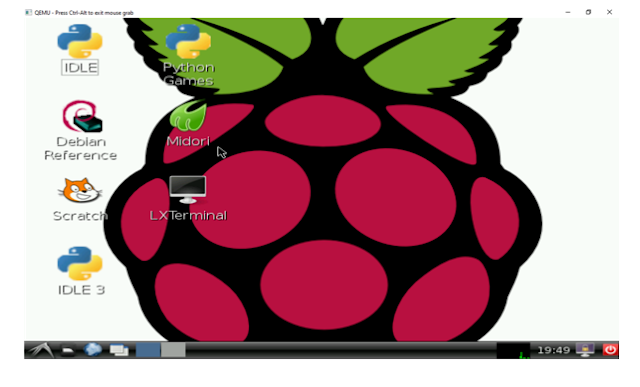








0 Comments
Thanks for visiting our blogspot